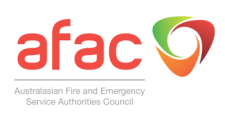Presentation slides tips
Ten tips for better PowerPoint
Simplify
Don’t just read off your points from the slides as you go through them. They are not your speaker notes, or worse, your speech. Use the slides to highlight important information and then speak to elaborate.
Edit
Give your slides a thorough edit. Replace long sentences with key words and phrases. Take out slides you can live without. Improve the essential ones. And once you have done that, swap slides with a colleague and edit some more.
Consistency
The templates are designed to give all Bushfire CRC slides a consistent style but gremlins can still appear. Check that all headings and text have consistent font and type size.
Photograph quality
A common problem with slides is dark or blurred images. Photographs are a great visual aid but poor ones take away all the impact of what you were trying to achieve. If it isn’t great, leave it out.
Visuals
Charts, graphs and tables are only useful if the audience can easily spot variations or trends, or they can read all the data from their seats. If the graph columns are all similar or the table figures are too small the slide will have no impact. Highlight a section of the data for the slide or print a handout for the audience.
Position
The templates are designed so that text doesn’t run off the edge of the slide screen or drop too low so the people in the back rows cannot see. If you are struggling to get all the information on one slide, break up the information over two slides.
Flow
The software may allow for dozens of ways to move from one slide to the next but that does not mean you have to use them all in one talk. The best transitions are when text drops down from above or appears from the left. Simple and logical. Random or spectacular transitions only distract the audience from what you are saying.
Printing
Make sure the slides look fine when printed in handout mode. Many complex builds cannot be easily printed out. The Bushfire CRC uses handout mode to put the slides online.
Pause
When you are in slide show view you can get a black screen by pressing the ‘b’ key or a blank slide by pressing ‘w’. Press the same key again when you are ready to resume. This is useful when you are speaking on a topic not related to any slide or for when taking questions. It puts the spotlight on you as the speaker.
Check
Lastly, check spelling and grammar, it detracts from your main message. Make shore ewe cheque for errors that the spell cheque will miss such as names, places and homonyms like “their” and “there” or “to” and “too”. And lookout for common errors such as as repeated words, extra spacing between words or misuse of Capital letters.
For more info ...
-
Communications Manager